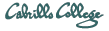
CIS 90 Linux Lab Exercise
CIS 90 Lab 10: The Shell Environment
Fall 2008
Objectives
In this lab you will customize your login environment to suit your needs and preferences. By modifying environment variables and editing your .bash_profile and .bashrc files, you will customize your shell environment in a number of different ways.
Forum
If you get stuck, have a question or want to share something you learned with this lab then use the CIS 90 Forum at http://simms-teach.com/forum/viewforum.php?f=9
Procedure
Log on to a Unix machine and start this lab from your home directory.
- Display the contents of your PWD environment variable. Change to your bin subdirectory and display the same variable. How did it change?
- Change back to your home directory.
- Display the contents of your PATH environment variable. Note the colon (:) separating the different directory names. What is the last directory in which the system searches for commands?
- Make a new environment variable called GREETING and assign it an appropriate salutation. Don't forget to use quotes if your message has whitespace in it.
- Use the env command to see if it is in your environment. Is it there? What must you do to put it in the environment?
- Export the variable GREETING and use env to verify it's there.
- Invoke a new bash shell process by typing:
bash
Now use the unset command to unset the variable PS1. What Happened? - Reset the PS1 variable by entering the following command:
PS1="Yes master: "
What happens to your primary prompt? - Now exit out of the child shell by typing Ctrl-d. What is the prompt now? What does this tell you about the effect changes made by children have on their parents?
- Try to exit from your login shell by typing Ctrl-d
This is a shell feature that protects you from accidentally logging out. You can turn it off using the set command:
set +o ignoreeof
Type the above command and then try to exit the shell with Ctrl-d
.bashrc and .bash_profile
Aliasing is a mechanism provided by the bash shell that allows you to define your own commands, or to redefine UNIX commands. Alias definitions should be stored in your .bashrc file.
- Edit the .bashrc file in your home directory by adding the following
three lines to the bottom of the file:
alias bye="clear;exit"
alias rm="rm -i"
alias bill="cd /home/cis90/$LOGNAME/poems/Shakespeare"
Note that there is no UNIX bye or bill commands.
- Edit your .bash_profile and make the following changes:
- Replace the directory, $HOME/../bin with the directory, /home/cis90/bin to your PATH environment variable.
- Change the command that sets your umask to: umask 006
- Below the umask command line, turn messaging off with the command:
mesg n - Add a shell environment variable named, BIRTHDAY and set it equal
to the date of your birth using the form mm/dd/yy.
Export this variable, since you will want your children to know when your birthday is. - At the bottom of the file add as the last line: riddle
- Now that you have made these changes, run your .bashrc file using
the UNIX dot source command:
source .bashrc - Try out your new rm command by removing some file you don't need anymore.
- run your bill command. What happens?
- Try out your bye command.
When you log back in again, you should be confronted with a riddle.
Try out the riddle and then submit your lab by following the instructions below.
To turn in your lab, combine your .bashrc file, your .bash_profile file,
and the output of the env command into a new file called
lab10. Then copy this file as follows:
cp lab10 /home/rsimms/cis90/lab10.$LOGNAME