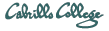
CIS 90 Linux Lab Exercise
CIS 90 Lab 7: Input and Output
Spring 2009
Objectives
The goal of this lab is to gain proficiency in using I/O redirection to perform tasks on the system. You will combine commands you have learned in this course using shell redirection, pipes and tees to perform a variety of tasks on the system.
Forum
If you get stuck, have a question or want to share something you learned with this lab then use the CIS 90 Forum at http://simms-teach.com/forum/viewforum.php?f=17
Procedure
Log on to a Unix/Linux machine so that you have a command line shell at your service. Be sure you are in your home directory to start this lab. We are going to experiment with how commands get their input and what they do with their output. Then we will perform a series of tasks by combining commands together and saving the output to a file named lab07 You will submit this lab by copying the file to /home/rsimms/cis90/$LOGNAME.
New File Commands
The find command
The syntax of the find command is:
find <search-directory> -name <filename>
When the -name option and its argument are omitted; all files are displayed.
- Find all the files under your home directory by issuing the command:
find $HOME - Find all the files named old that are somewhere in or below your parent
directory using the command:
find .. -name old
Were there any error messages? - Filter out the error messages by redirecting
stderr to a file called errors in your home directory:
find .. -name old 2> errors - Another useful option to the find command is -user
which takes an argument of a user's name or id #. With this command you
can find all the files that you own on the entire system and save them in a text
file. Since we may get some error messages for directories we don't have permission for,
let's also redirect the errors to the "bit bucket". This command may take a minute or so.
find / -user $LOGNAME > myfiles 2> /dev/null
The grep command
The syntax of the grep command is:
grep "search-string" <filenames...>
- Find out how many of the sonnets contain the string "love" by changing
your directory to Shakespeare and entering the command:
grep "love" sonnet*
Does grep find just the words "love" or the string of letters: l,o,v,e? - One of the nice things about grep is that it will read its
input from stdin if it is not specified on the command line.
So try this command:
who | grep $LOGNAME
What command does this remind you of? - Run the above command again, but this time save the output to a file called whoami in your home directory.
- Can you combine the file command with grep to
list all text files in your home directory?
file * | grep text
The wc command will count characters, words and lines in
a text file.
Often we are just interested in the number of lines in a file, so we use the
-l option.
- Let wc count the number of lines in Shakespeare's sonnets:
wc -l poems/Sha*/son*
Notice they all have the same number of lines? - Use word count to count all the files that you own on the system:
wc -l myfiles - Count the number of files there are underneath your parent directory, /home/cis90
:
find /home/cis90 | wc -l
The spell command can be used to check your spelling in text files.
- Let's find out how many misspelled words are in the file small_town.
Where is small_town? Change to that directory and type:
spell small_town
Notice that some words may be spelled correctly but aren't in UNIX's dictionary. - Change to the Shakespeare directory and find how many misspellings there
are in all the sonnets.
spell sonnet* | wc -l
What if you wanted to see these misspelled words?
The sort command
- Change your directory to your home misc directory and display the file fruit.
cat fruit - Sort the contents of this file using the command:
sort fruit
Note: the contents of the fruit are unchanged; only the output is sorted. - Sort the fruit file in reverse order and save the results to tiurf
sort -r fruit > tiurf
The tee command
- At times, you may want to see the results of a command on your screen as well as saving
those results to a file. This may be accomplished using the tee command which
takes one source of input (stdin) and writes that input to two outputs: stdout and to a
file named as a command line argument. Run the command:
spell sonnet1 | tee words
Notice how the misspelled words came to the screen and also went to the file words. - Now let's use the tee command to get a sorted list of the misspelled words in all of
Shakespeare's sonnets and count how many there are all at the same time. We'll use the tee command
to collect the intermediary results:
spell poems/Shakespeare/son* | sort | tee words | wc -l
Display the file words to see all the misspelled words.
Putting Commands Together
For your lab07, we are going to analyze your past 125 commands.
- Create the file, lab07, by redirecting the output of the date
command:
date > lab07 - Create a file that lists your past 125 commands:
history 125 > cmds - How many times have your used the cd command? Send the
results to the file lab07:
(Note: the following two lines represent two distinct commands.)
echo -n "# of times I have used the cd command: " >> lab07
grep "cd" cmds | wc -l >> lab07
Verify your results by displaying the file lab07 to the screen. - Repeat step three but count the number of times you have used the clear command.
- Repeat step three but count the number of times you have used the grep command.
- Add the sorted list of misspelled words from Shakespeare's sonnets to
your lab07 file:
cat words >> lab07 - Now tack on a list of all the files you own on opus in alphabetic order.
Use the file, myfiles you created earlier: sort -d myfiles >> lab07 - You are almost done with this lab. Congratulate yourself by mailing the banner message,
GOOD WORK to your mailbox:
banner Good Work | mail -s "Pat on the Back" $LOGNAME
Notice how the -s option to the mail command allows you to specify a subject for your message.
You have now finished this lab. All you need left to do is copy it to me. The command to do that is given below:
cp lab07 /home/rsimms/cis90/$LOGNAME