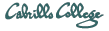Software used
- PuTTY SSH client (download)
Step 1 - Download a stable version of PuTTY
Browse to the PuTTY Download Page site and then scroll down the page till you see the latest release version of the binaries.
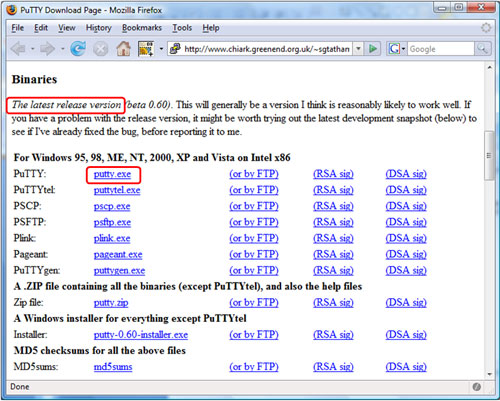
There are two PuTTY downloads. One is the latest release version and the other is a development snapshot. Download the latest release version which is more stable.
Step 2 - Save the file
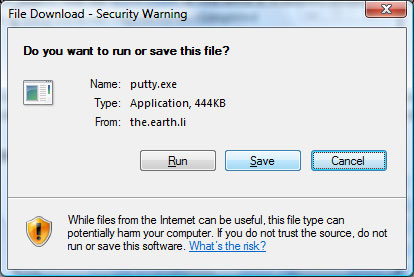
Save the putty.exe file on the desktop or into a folder where you can find it again.
Step 3 - Run PuTTY
Find the downloaded file and double-click it to run. If you did not save the file to the desktop you can make a shortcut (right-click on putty.exe) and drag the shortcut to the desktop or Start button.