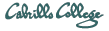Assumptions
- VMware server is installed and functioning on your home system.
- You have a home grade router that allows you to configure port forwarding
- You are able to determine the IP address of your home based system
- You are able to "hard code" and IP address on your VMware host system.
- You are able to determine the IP address of your Virtual Machine
- You are able to access the administrative functions of your homebased router
- You are able to use an SSH client to access a VMware Server
Best Practices
- Configure your home system with a static IP address.
- If your ISP changes your IP address often, configure your Linksys or equivelent router to use a free dynamic DNS service, like dyndns.com
- NOTE: some ISPs, such as comcast, change your IP address so infrequently that your dynamic DNS service closes your account because they consider you inactive.
- If you are using Comcast you not be able to use a dynamic DNS solution, but you can still access your VMware server remotely because you have the same IP address for 2 to 3 months. When you are not able to access your VMware server, you need to check to see if you have a new IP address on your router
- If you are going to make your Cabrillo College Virtual Machine available on the internet, it is a good idea to change the root password.
Case example

In this document, all illustrations will demonstrate using a Linksys Model WRT54G wireless router
Procedure
There are 6 steps to making your VMware server accessible from anywhere
Step 1 - Determine the IP address of your internet router.
This is the router that your ISP supplied when you signed up for service. (i.e. comcast). To find out the IP address of your internet router, you can log into your home networking router (i.e. Linksys) and click on the "Status" tab from the main page
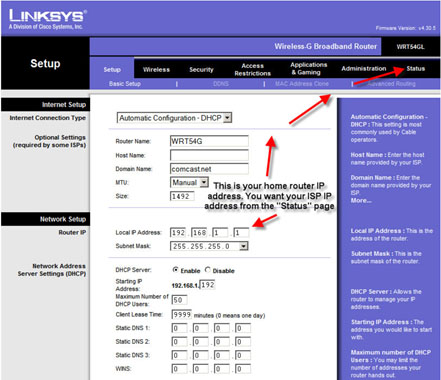
Note the IP Address. This is the IP Address you will use it to access your Virtual Machine remotely
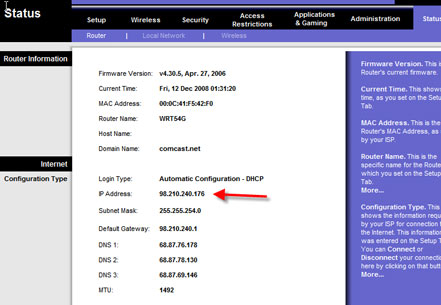
Step 2 - Determine the IP address of the Virtual Machine host
- This is not the IP address of your Virtual Machine, it is the IP address of the system that is running VMware Server.
- Drop to a command prompt, run "ipconfig" and note the IP address.
- If possible, hard code the IP address so you never have to worry about it changing.
- The specifics for hard coding your IP address is not within the scope of this document
Step 3 - Determine the IP address of the Virtual Machine
- Launch VMware server with the appropriate Virtual Machine
- Running "ifconfig" at a command prompt and note the IP address
Step 4 - Set Port Forwarding for port 22 (SSH)
Log in to your Linksys router administration console and choose the Applications and Gaming tab
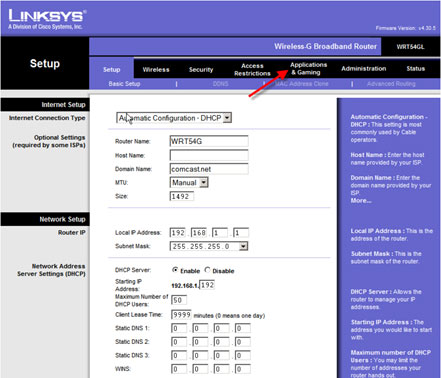
- In the Port Range form, input the information to forward port 22 (SSH) to the IP address you noted for your Virtual Machine (Not the IP address for the host it is running on) see image below
- Note in the column where I have 192.168.1.198 you will enter your Virtual Machine specific IP address
- Make sure to check the "Enable" checkbox.
- Save Settings
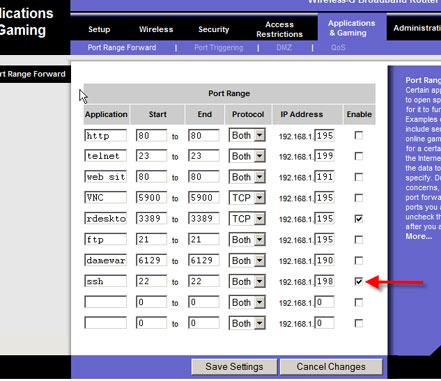
Step 5 - Port Forward RDesktop to your Virtual Machine Host Computer (OPTIONAL)
- In the Port Range form, input the information to forward port 3389 (rdesktop) to the IP address you noted for your Virtual Machine Host Computer (Not the IP address for the Virtual Machine this time) See image below
- Note in the column where I have 192.168.1.195 you will enter your Virtual Machine Host Computer specific IP address
- Opening this port allows you to log in to your home system and start your VMware server. This of course assumes that your home system is already running.
- Please note, this opens another well known port to the internet, so you need to choose if you want to keep this port open or not
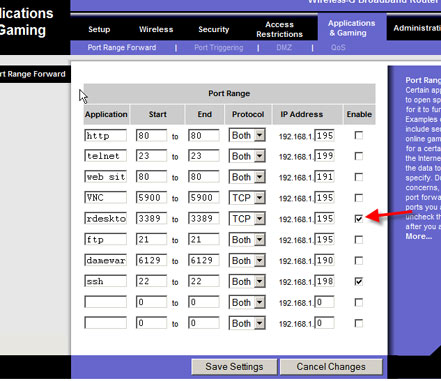
Step 6 - Accessing your virtual machine remotely
Once your system is all set up, you can access your virtual machine from anywhere on the internet using an SSH client such as puTTY. To use PuTTY configure a session with the IP address of your router and use port 22. When you goto your router from out on the internet using port 22, your router will automatically send you to the IP address for your Virtual Machine.
That's all there is to it. Happy remote computing!