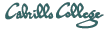Software used
- ssh and X windows
Step 1 - Gather login information
You will need the following:
- Password for vmware account
- Your Middle Earth user name
- Password for logging into VM
Step 2 - ssh to Opus
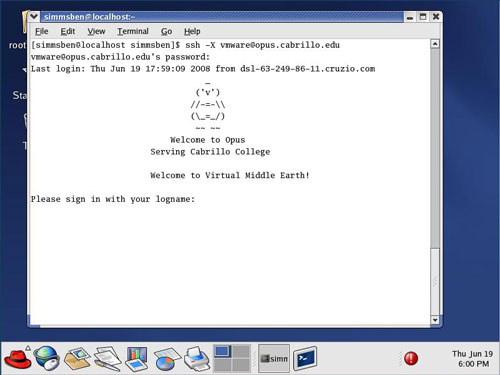
ssh -X vmware@opus.cabrillo.edu
Step 3 - Enter login name and choose VM
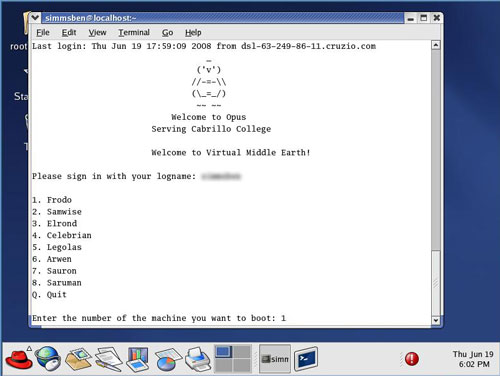
Enter your Middle Earth login name and then select one or more VMs
Step 4 - VM starts up
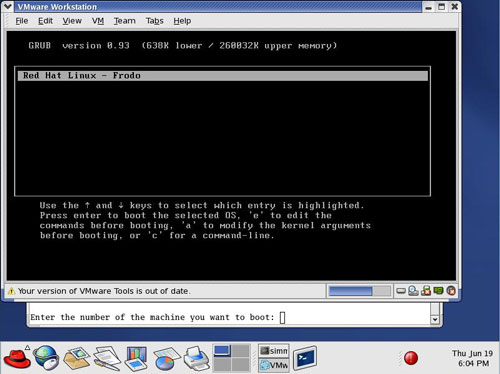
Press Enter to continue
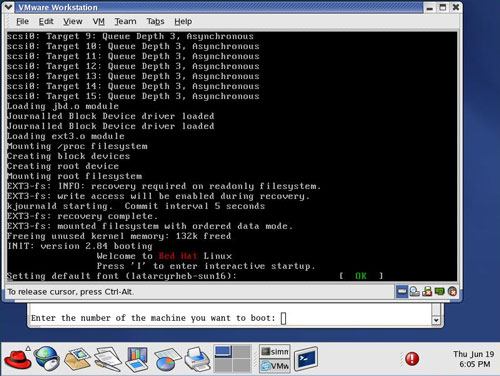
Normal startup sequence
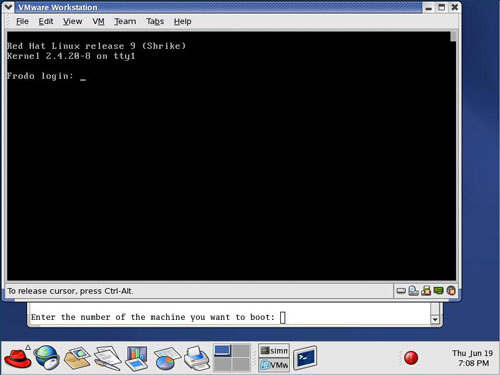
Login then use the VM.
Step 5 - Shutdown the VM when finished

Changes you make will be persist for restarts (init 6) but once you shutdown (init 0) the VM will revert back to the original snapshot. This is so the next user can start from clean slate.
Step 5 - Quit Middle Earth VM's (and exit Opus)
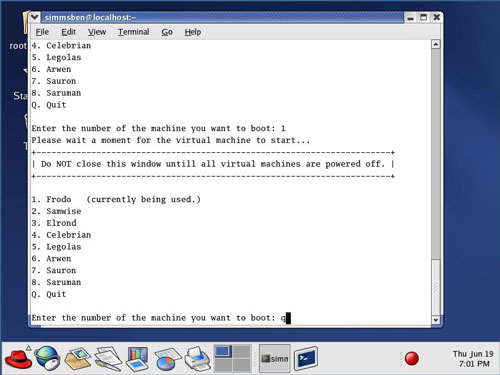
Enter Q to quit running VM's and exit Opus
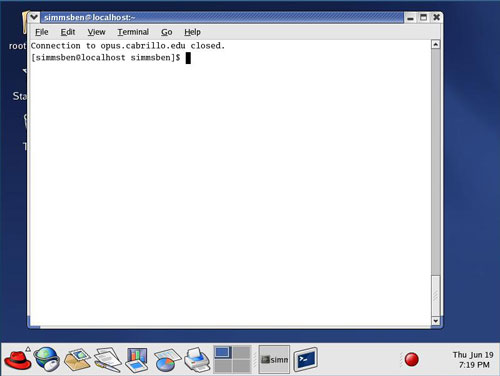
All done